LibreChat with VMCP
This guide walks you through connecting LibreChat (self-hosted AI chat platform) to your Virtual MCP (VMCP) servers through MintMCP.
Prerequisites
Before starting, ensure you have:
- LibreChat instance running (Docker or standalone)
- Admin access to LibreChat configuration files
- A MintMCP account with at least one configured VMCP
Step 1: Get Your VMCP Connection URL
- Navigate to your VMCP in the MintMCP dashboard
- Click on the VMCP you want to connect
- Navigate to the "MCP Client Setup" tab
- Copy the MCP URL displayed
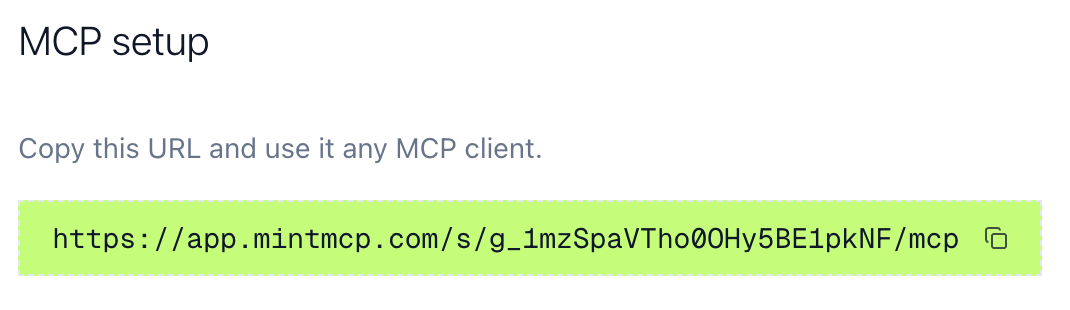
Step 2: Configure LibreChat
Edit librechat.yaml
- Add your MintMCP VMCP to the
librechat.yamlfile:
mcpServers:
google-workspace:
type: streamable-http
url: https://app.mintmcp.com/s/g_1mzSpaVTho0OHy5BE1pkNF/mcp
timeout: 60000
Replace url with the MCP URL from Step 1.
For Docker Installation
- Ensure the configuration file is mounted in your
docker-compose.yml:
services:
api:
volumes:
- ./librechat.yaml:/app/librechat.yaml:ro
# ... Other configs here
Step 3: Restart LibreChat
After editing the configuration:
# For Docker
docker-compose restart
# For standalone installation
# Restart your LibreChat service
Step 4: Authenticate and Connect
- Open LibreChat in your browser
- Start a new chat
- Look for the MCP dropdown below your text input
- Select your MintMCP VMCP from the dropdown

- Complete the MintMCP OAuth authentication flow
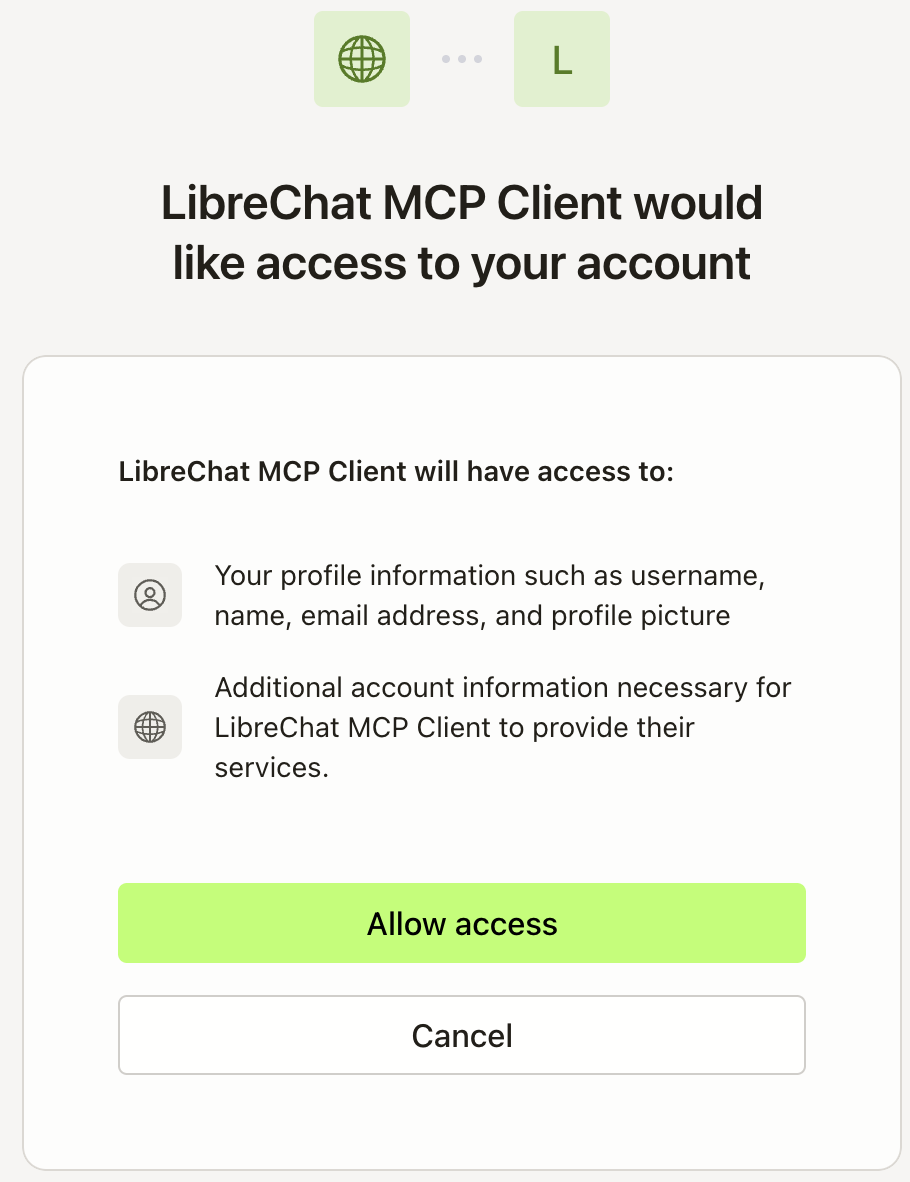
- A green info popup will show that the MCP has been connected
Step 5: Test the Connection
- With your VMCP selected, test it by asking:
What emails have I received today? - LibreChat will use the MCP server to access your VMCP tools
- Verify the response matches your expectations