Claude Code with VMCP
This guide walks you through connecting Claude Code CLI to your Virtual MCP (VMCP) servers through MintMCP.
Prerequisites
Before starting, ensure you have:
- Claude Code CLI installed on your machine
- A MintMCP account with at least one configured VMCP
Step 1: Get Your VMCP Connection URL
- Navigate to your VMCP in the MintMCP dashboard
- Click on the VMCP you want to connect
- Navigate to the "MCP Client Setup" tab
- Copy the MCP URL displayed
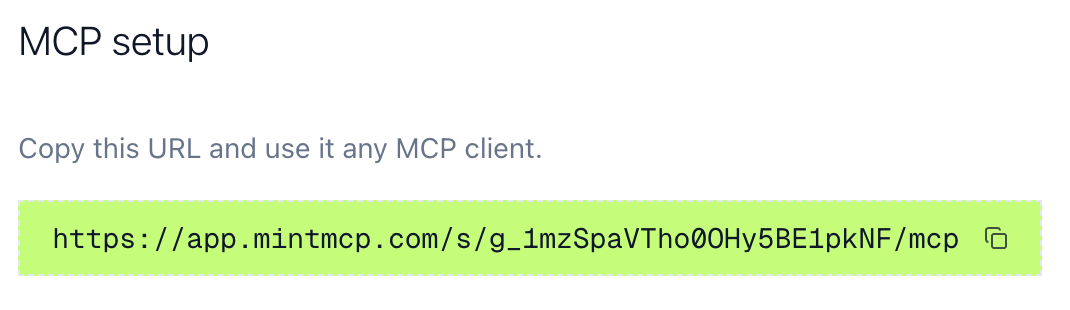
Step 2: Add MintMCP Server to Claude Code
Method 1: Using CLI Command (Recommended)
Use the claude mcp add command to configure your VMCP:
claude mcp add -t http MCP_NAME VMCP_URL_HERE
Replace VMCP_URL_HERE with the MCP URL you copied in Step 1.
Method 2: Direct Configuration File
Alternatively, you can directly edit the Claude Code configuration file:
Location: ~/.claude.json
Add this configuration:
{
"mcpServers": {
"MCP_NAME": {
"type": "http",
"url": "VMCP_URL_HERE"
}
}
}
Step 3: Verify Claude Code has access to the VMCP server
- Start Claude Code and use the
/mcpcommand - You should see the newly added MCP server.
Step 4: Authenticate
- Start Claude Code and login to the MCP using
/mcpcommand
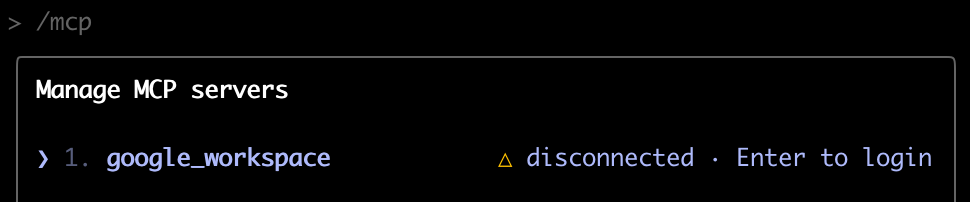
- When you authenticate, a browser window will open for MintMCP authentication.
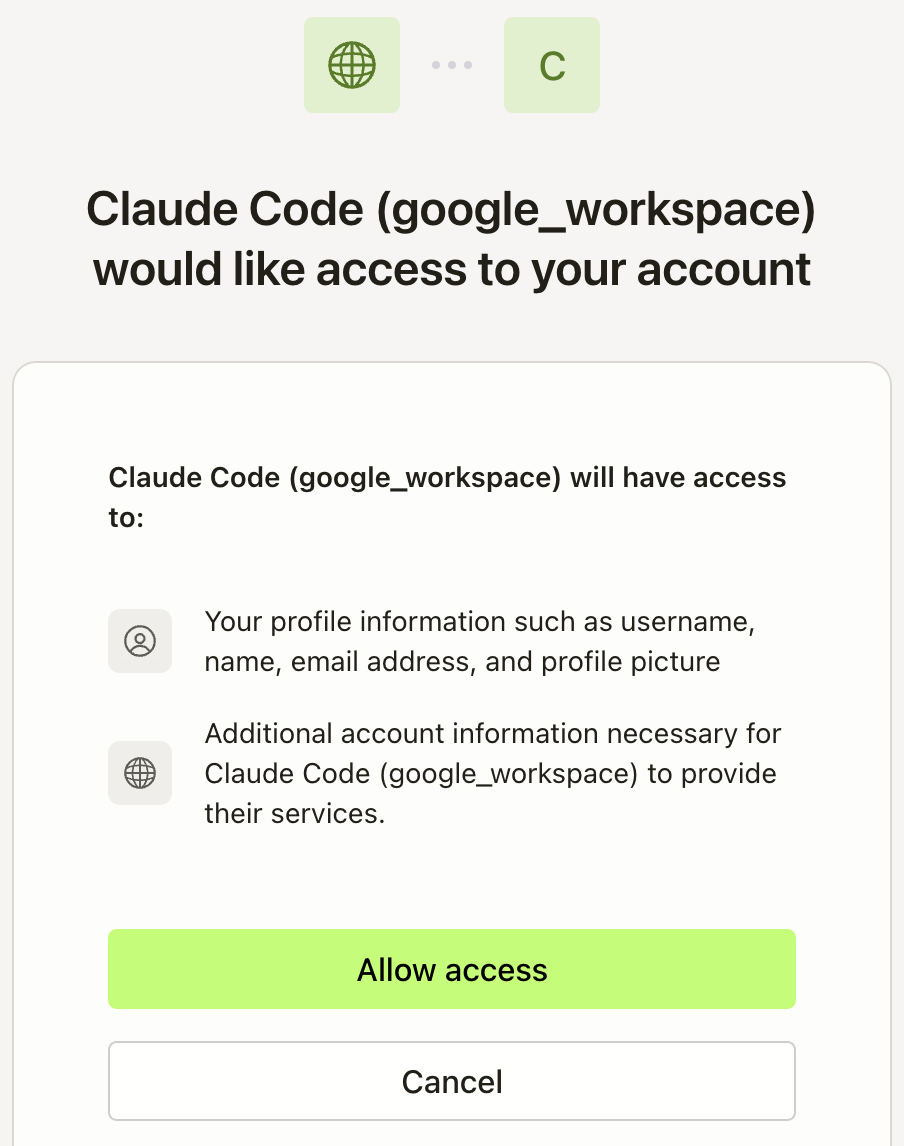
- Log in with your MintMCP account.
- Once authenticated, return to Claude Code.
Step 5: Test Your VMCP
- In Claude Code, use the
/mcpcommand - you should see that the VMCP is "✔ connected":

- Test the VMCP tool by asking:
What emails have I received today? - Verify Claude's response matches your expectation.