ChatGPT with VMCP
This guide walks you through connecting ChatGPT to your Virtual MCP (VMCP) servers through MintMCP.
Prerequisites
Before starting, ensure you have:
- A ChatGPT Plus or Pro account
- A MintMCP account with at least one configured VMCP
Step 1: Get Your VMCP Connection URL
- Navigate to your VMCP in the MintMCP dashboard
- Click on the VMCP you want to connect
- Navigate to the "MCP Client Setup" tab
- Copy the MCP URL displayed
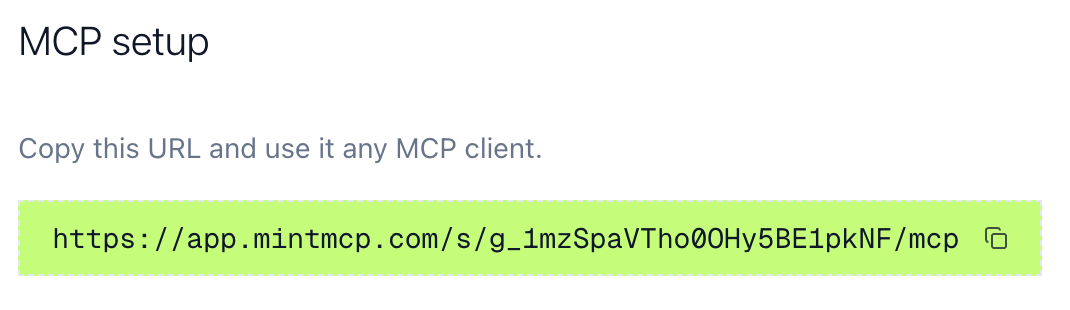
Step 2: Enable Developer Mode in ChatGPT
- Click on your account icon (bottom left) → Settings → Connectors
- Scroll down to find "Advanced settings"
- Enable "Developer mode"

Step 3: Connect to MintMCP
- Return to the Connectors page and click "Create"
- Configure the MCP server:
- Name: Provide a name for your MCP server (e.g., "Google Workspace")
- MCP URL: Paste the VMCP URL you copied in Step 1
- Authentication: Leave as "OAuth"
- Check: "I trust this application"
- Click "Create"
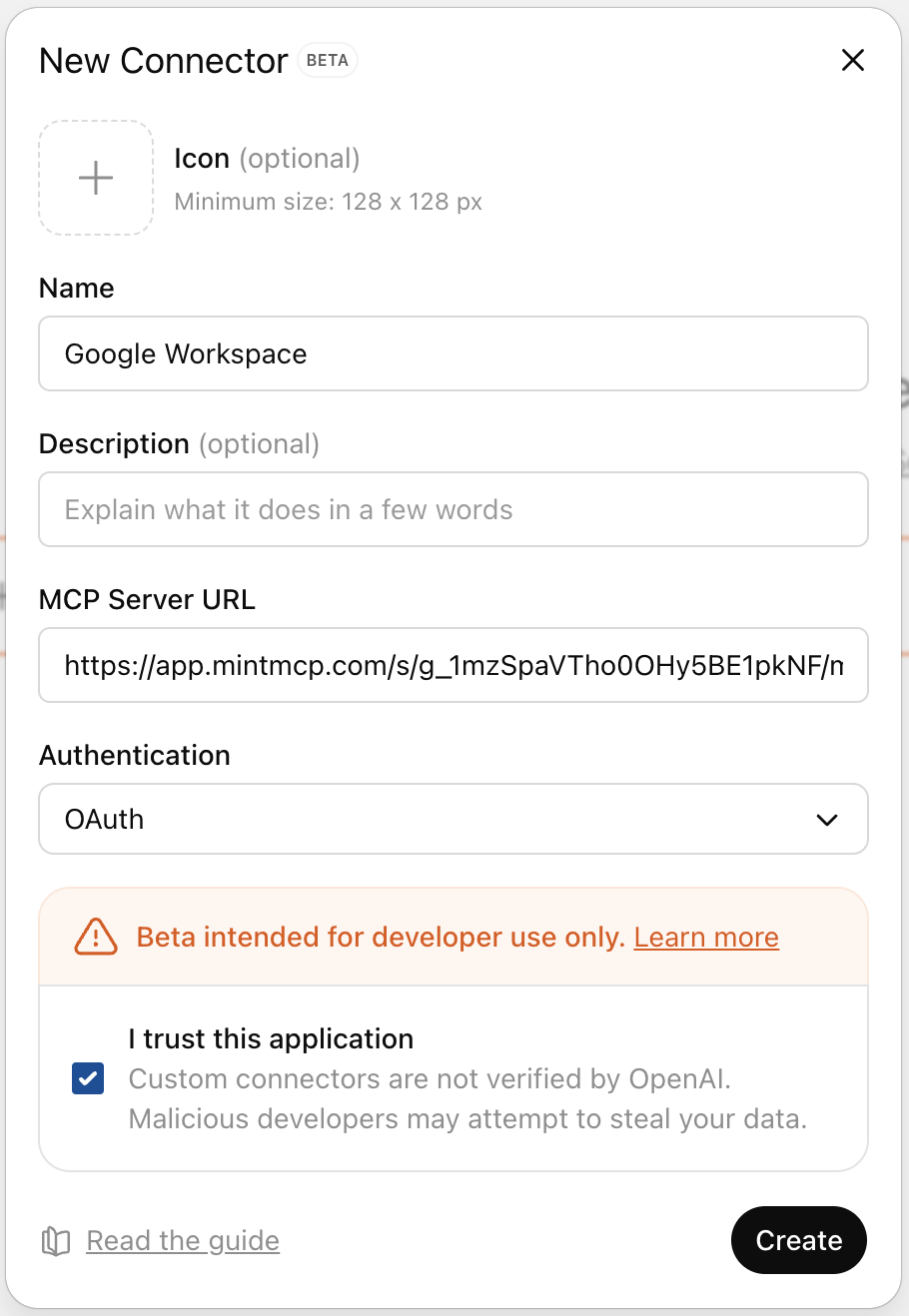
- The MintMCP authentication flow will open; grant ChatGPT access to your VMCP.
Step 4: Test the Connection
-
Start a new chat in ChatGPT.
-
Click on "+" in chat, go to "Settings", and enable "Developer Mode".
-
Add "Google Workspace".

-
Ask ChatGPT:
What emails have I received today?
- Verify the response matches your expectations.