ChatGPT Custom GPT with VMCP
This guide walks you through creating a Custom GPT with Actions that connects to your Virtual MCP (VMCP) servers through MintMCP.
Prerequisites
Before starting, ensure you have:
- A ChatGPT Plus, Pro, Team, or Enterprise account
- A MintMCP account with at least one configured VMCP
Step 1: Get Your VMCP API Details
- Navigate to your VMCP in the MintMCP dashboard
- Click on the VMCP you want to connect
- Navigate to the "Custom GPT" tab
- Choose your authentication method:
- API Key Method: Best for personal use or when all activity can be attributed to your account
- OAuth Method: Best for sharing with teammates when you need proper user attribution
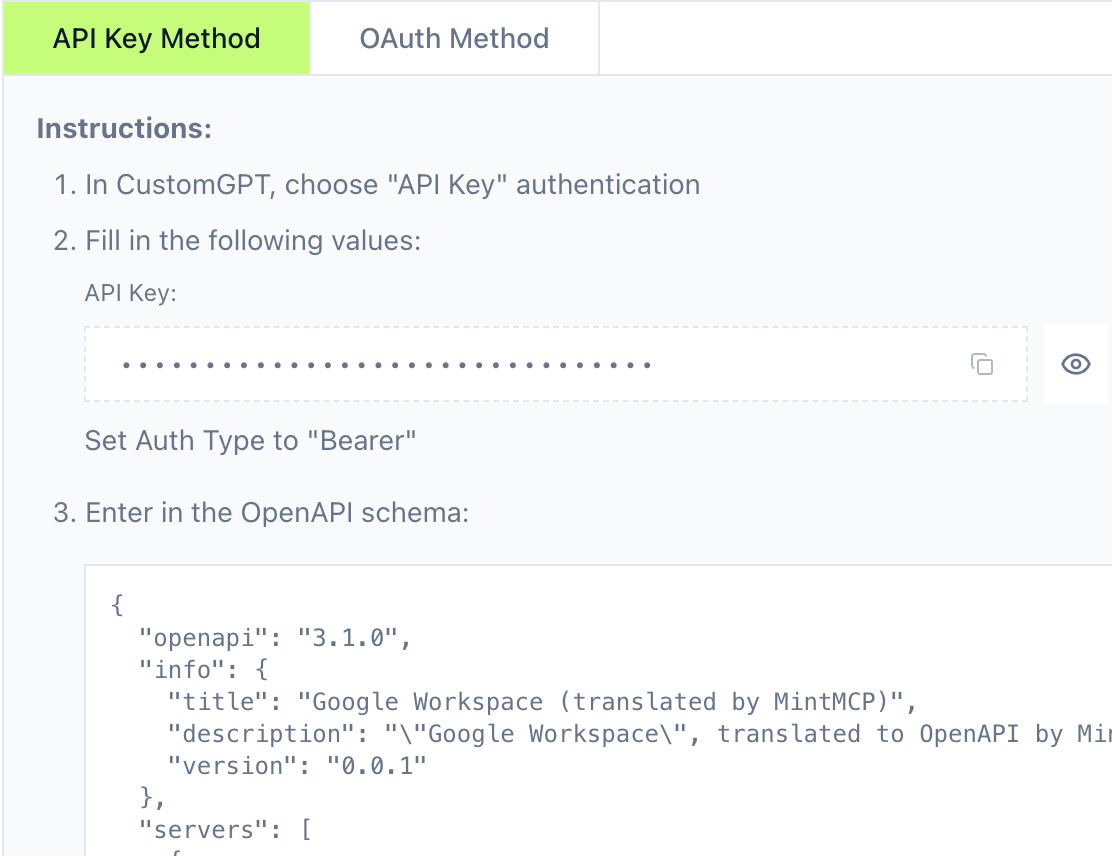
Step 2: Create a Custom GPT
- Go to ChatGPT GPT Editor
- In the GPT Builder, configure:
- Name: Give your GPT a descriptive name (e.g., "Google Workspace Assistant")
- Description: Explain what this GPT does
- Instructions: Add instructions for using VMCP tools
Step 3: Configure Actions
- In the GPT Builder, navigate to "Configure"
- Click "Create new action"
Option A: API Key Authentication
If you chose API Key method in Step 1:
- Paste the OpenAPI schema from MintMCP
- Configure Authentication:
- Authentication Type: API Key
- Auth Type: Bearer
- API Key: Paste the API key from Step 1

Option B: OAuth Authentication
If you chose OAuth method in Step 1:
- Paste the OpenAPI schema from MintMCP
- Configure Authentication:
- Authentication Type: OAuth
- Client ID: Copy from MintMCP
- Client Secret: Copy from MintMCP
- Authorization URL: Copy from MintMCP
- Token URL: Copy from MintMCP
- Scope:
offline_access - Token Exchange Method: Basic Authorization Header
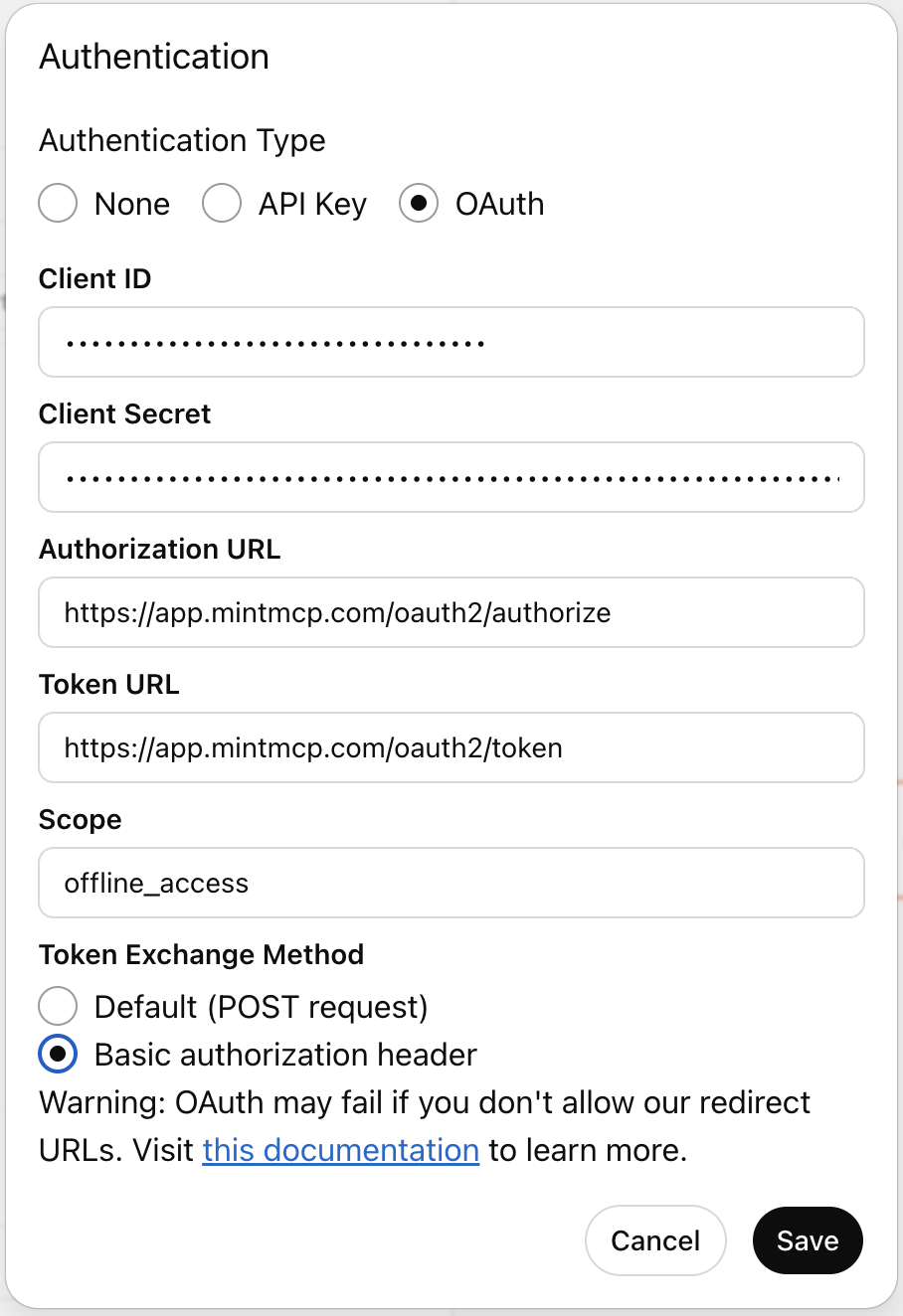
- After saving, copy the "Callback URL" from ChatGPT
- Return to MintMCP Custom GPT tab and paste the Callback URL
- Click "Submit" to complete OAuth setup
Step 4: Test and Publish
- Use the "Preview" panel to test your GPT
- Try a test query:
What emails have I received today? - Verify the response matches your expectations
- Once tested, click "Create" and choose how you want to share the Custom GPT.
For Team/Enterprise accounts
- Invite Only: Restricted to invited team members
- Organization: Workspace sharing - require link or open to all members
- Public: External sharing - via link or GPT Store
For Plus/Pro accounts
- Only me: Private use only
- Anyone with a link: Selective sharing
- Public: GPT Store publication (if eligible)
Step 5: Using Your Custom GPT
- Access your GPT from "My GPTs" or via shared link
- Start a conversation
- The GPT will automatically use VMCP tools when appropriate
- Authentication happens automatically based on your chosen method:
- API Key: All actions use your account
- OAuth: Each user authenticates with their own account
Choosing Between API Key and OAuth
Use API Key when:
- Creating a personal Custom GPT
- You're okay with all activity being attributed to your account
- Simpler setup is preferred
Use OAuth when:
- Sharing the Custom GPT with teammates
- You need proper user attribution for audit trails
- Each user should use their own VMCP permissions