Claude Web & Desktop with VMCP
This guide walks you through connecting Claude to your Virtual MCP (VMCP) servers through MintMCP. These instructions apply to both Claude web and Claude Desktop, which use the same connector configuration. Screenshots show the web interface, but the Desktop app follows the same steps.
Prerequisites
Before starting, ensure you have:
- An account on Claude
- A MintMCP account with at least one configured VMCP
Step 1: Get Your VMCP Connection URL
- Navigate to your VMCP in the MintMCP dashboard
- Click on the VMCP you want to connect
- Navigate to the "MCP Client Setup" tab
- Copy the MCP URL displayed
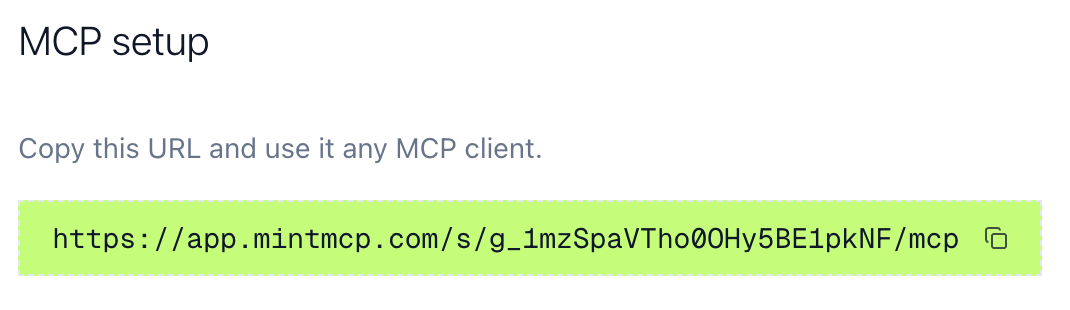
Step 2: Add MCP Connection in Claude
- Go to Claude MCP connectors and click on "Add custom connector"
- Name the connector, paste in the MCP URL you copied from above, and click "Add"
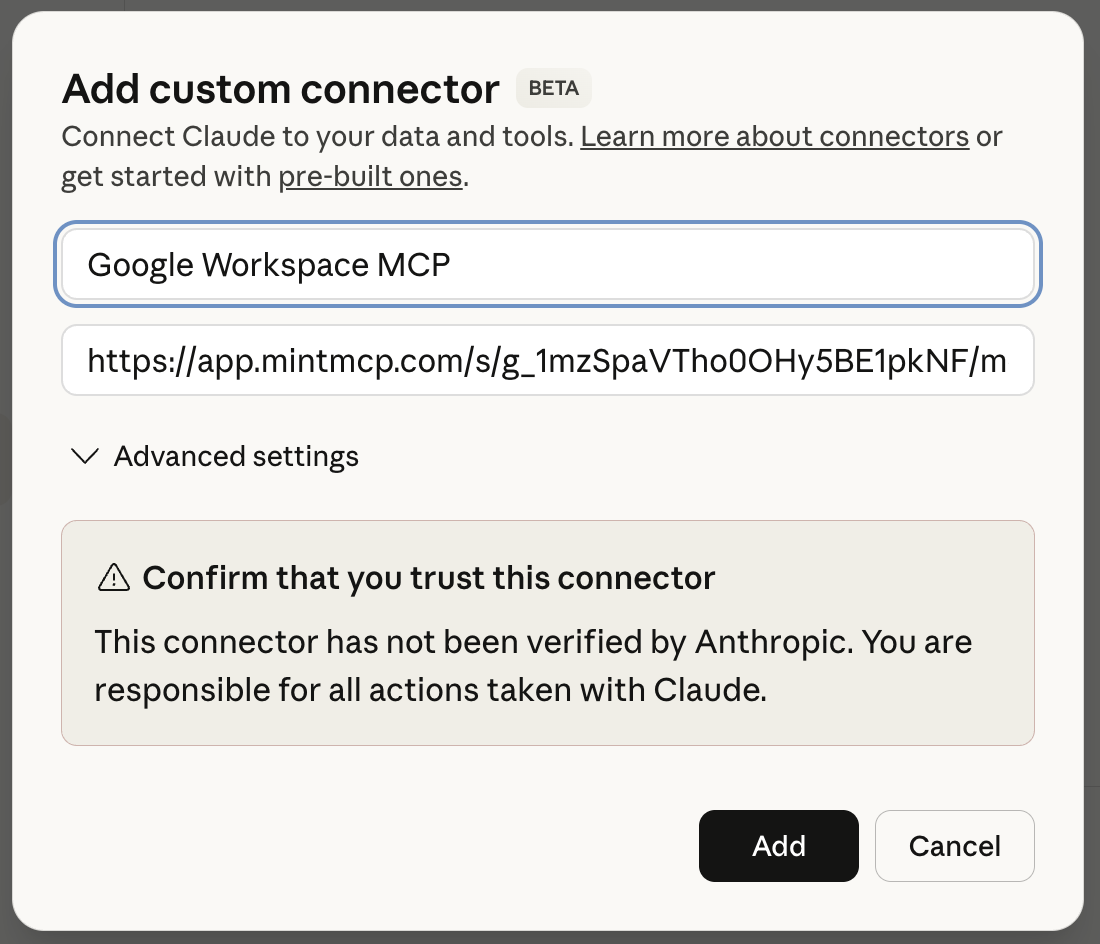
Step 3: Authenticate with MintMCP
- In the Claude MCP connectors page, find your newly added connector
- Click "Connect"
- You'll be redirected to MintMCP for authentication
- Log in with your MintMCP account
- Once authenticated, you'll be redirected back to Claude
Step 4: Verify the Connection
- Create a new chat in Claude
- You should see your MCP connector available in the chat
- Test the connection by asking:
What emails have I received today? - Grant Claude access to use the VMCP when prompted
- Verify Claude's response matches your expectation